This is the first part of a series of blog posts I’m working on as part of the companion webcast series “Soup to Nuts Cloud Computing” in which we look at what it takes to get started with the tools and setup things you need to begin building Cloud applications. I will be focusing on Windows Azure as our target platform, but the topics we cover later on about architecting for scale, availability and performance apply across any Cloud Provider. I’m going to make the assumption that we’re on the same page as to what Cloud Computing is, which Wikipedia defines as
“Cloud computing is the delivery of computing as a service rather than a product, whereby shared resources, software, and information are provided to computers and other devices as a utility (like the electricity grid) over a network (typically the Internet).[1]"”
I like the definition on SearchCloudComputing - http://searchcloudcomputing.techtarget.com which describes it this way:
“A cloud service has three distinct characteristics that differentiate it from traditional hosting. It is sold on demand, typically by the minute or the hour; it is elastic -- a user can have as much or as little of a service as they want at any given time; and the service is fully managed by the provider (the consumer needs nothing but a personal computer and Internet access).”
Assuming we agree on what it is, Windows Azure provides what is called “Platform as a Service” or PaaS to customers who want to build scalable, reliable and performant solutions to business information problems. Windows Azure is available on a Pay as you Go, as a Subscription Benefit or on a Trial basis. These are associated with a subscription which you create as the management point of contact for your services. The services available are fairly broad and include some core services such as Compute, Storage and Database, but also include several additional services that can be used in conjunction with or separate from the core services including Identity Management (Access Control Services), Caching, Service Bus, Reporting Services, Traffic Management, Content Delivery Network and more.

Using these services we can build a variety of applications and solutions for websites, compute intensive applications, web API’s, social games, device applications, media intensive solutions and much more. The thing we need to get started is an account or subscription which provides the interface to provision and manage these services. Fortunately there are many ways to get started.
The Subscription. If you have an MSDN Subscription or are part of the Microsoft Partner Network or have signed up for BizSpark you already have Azure Benefits that you just need to activate. Simply go to http://bit.ly/bqtAzMSDN to see how to activate. If none of these apply you can also try out the Free 90 Day Azure Trial (http://aka.ms/AzureTrialMB) which includes a cap which prevents accidental overage. When you activate your subscription it will walk you thru a series of steps which are needed to get things set up.



The first page shows us what we get with the subscription. Next it confirms your identity by sending a confirmation code to your cell phone. The process then asks for credit card information to validate your identity and then activates your account. The process is very fast and responsive (unlike the old 30 day Azure Pass we had used at the Boot Camps in 2011 which could take up to 24-48 hours to activate the trial.



The Tools. Next we get the tools. because there are lots of platform developers out there, you can get the tools that work for you, whether it’s Visual Studio, Eclipse, PowerShell or just command line tools. You’ll want to download the SDK and tools by going to http://aka.ms/AzureMB and clicking the appropriate link.

Our First App. Now that we have our tools, let’s look at what is needed to build and deploy an app. In the webcast we showed how to take an existing application and add the pieces needed to deploy it to the cloud. We start out in a Visual Studio Solution that has a simple ASP.NET web application. After we’ve installed the tools for Visual Studio when you right click on the web project file you will see a new option on the context menu to Add a Windows Azure Deployment Project to the solution.

This adds a new project to the solution and includes a service definition file and a couple configuration files. The Service Definition file (*.csdef) describes how our cloud application looks, including what type of roles are included (think front end web servers and back end processing servers), the endpoints that will be serviced by the load balancer and any internal endpoints we plan to use, as well as any startup configuration we need to run when our instances start up.
<?xml version="1.0" encoding="utf-8"?>
<ServiceDefinition name="Soup2NutsSite.Azure1"
xmlns="http://schemas.microsoft.com/ServiceHosting/2008/10/ServiceDefinition">
<WebRole name="Soup2NutsSite" vmsize="Small">
<Sites>
<Site name="Web">
<Bindings>
<Binding name="Endpoint1" endpointName="Endpoint1" />
</Bindings>
</Site>
</Sites>
<Endpoints>
<InputEndpoint name="Endpoint1" protocol="http" port="80" />
</Endpoints>
<Imports>
<Import moduleName="Diagnostics" />
</Imports>
</WebRole>
</ServiceDefinition>
The Service Configuration files (*.cscfg) include things like connection strings, certificates and other pieces of information used by our running service instances that we may change after deployment.
Deploy. After adding the Windows Azure Deployment Project you can publish it out to the cloud by right clicking and selecting Publish. A wizard is presented which walks you thru the steps to build a package of files which includes zipped and encrypted copies of all the code and resources the application requires, as well as the configuration files to make your application work. You sign into your Windows Azure subscription setup a management certificate which authorizes Visual Studio to make deployments on your behalf. You can pick the subscription you want to use and then create a hosted service name and select a data center or region to run it in.



You can choose to enable Remote Desktop, where it will ask for an admin user name you’d like to use to manage the service, and optionally enable Web Deploy which adds the necessary plumbing to support WebDav deployment of your web code (a nice development feature where you can update the code running the website without doing a full deployment of the hosted service). You end up with a Publish Summary that shows what and where you will deploy the site to.


Clicking Publish then goes thru the process of building your package, uploading it to the Windows Azure Management site, and starting your service. Visual Studio has a status window which shows where it’s at in the process, and you can see your deployment from the Windows Azure Management Portal and clicking on the “Hosted Services, Storage Accounts & CDN” button on the left panel of actions.

If you’re curious to see how much you’ve used of your subscription you can always go back to http://WindowsAzure.com and view your account details.

Conclusion. So that’s it. You can get started with Windows Azure and Cloud Computing very quickly, all you need is an active subscription, download the tools, and then do a quick deploy of a project. For details on things like pricing check out the page on http://WindowsAzure.com.


























 Want to win some easy money? We have a sweepstakes, where we are giving away seven $50 gift certificate each week until June 14th. Just enter once, and you are in each drawing until the end.
Want to win some easy money? We have a sweepstakes, where we are giving away seven $50 gift certificate each week until June 14th. Just enter once, and you are in each drawing until the end.




























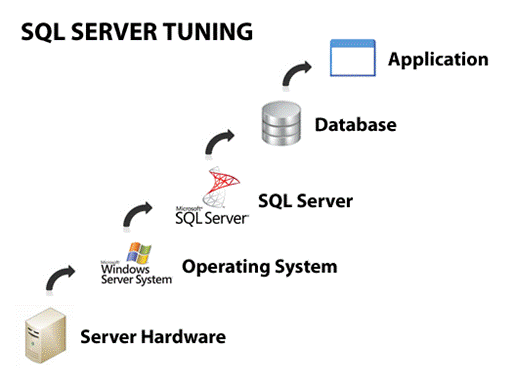 Sometimes I get questions about how to get better performance from a database. In working with SQL Server over the years and now SQL Azure this is not an uncommon question. In SQL 2008 and beyond the tools include a Tuning Wizard, which is great, but it relies on capturing a realistic sample of the database activity which you can get with SQL Profiler. Just go to the tool and run it, saving the captured trace to a table in SQL so you can look at it later and do some analytics.
Sometimes I get questions about how to get better performance from a database. In working with SQL Server over the years and now SQL Azure this is not an uncommon question. In SQL 2008 and beyond the tools include a Tuning Wizard, which is great, but it relies on capturing a realistic sample of the database activity which you can get with SQL Profiler. Just go to the tool and run it, saving the captured trace to a table in SQL so you can look at it later and do some analytics. 














